Creating a business presentation is something every professional faces at some point—whether you are pitching a product, explaining a project, or sharing results with a team. Most people use business presentation templates to save time and effort. Templates make it easy to get started, especially when you’re in a hurry or not confident in your design skills. But using a template as-is can make your presentation look generic and forgettable.
That’s why learning how to customize a business presentation template is important. It helps you create something unique, professional, and well-suited to your message. In this guide, we’ll show you how to take a basic template and turn it into a powerful presentation that truly reflects your brand and purpose.
Why Customizing Your Template Matters
Business presentation templates are a great starting point, but they are only meant to be a base. Templates are used by many people, so if you don’t customize them, your slides might look just like someone else’s. Worse, your presentation may not match your company’s branding or the tone of your message.
Customizing your template makes your slides more relevant to your audience. It allows you to organize your content better, highlight your key points, and create a design that’s easy to follow. With a few simple changes, you can turn a basic slide deck into something professional and memorable.
Start by Understanding the Structure
Before you make any changes, take a good look at the structure of the template you’re using. Most business presentation templates come with a variety of slide layouts, such as title slides, content slides, image placeholders, and charts. These layouts are designed to help you organize your content easily.
Go through each slide and decide what you really need. Remove extra slides you don’t plan to use. This helps keep your presentation clean and focused. Once you understand the structure, it’s easier to make adjustments without getting confused.
Match the Slides to Your Content
The most important part of any presentation is your content. Make sure your message fits well into the template layout. If you’re trying to explain a process, use a slide with a flowchart or timeline. If you want to compare options, use a comparison slide. And if you’re presenting results, choose charts or data slides.
Don’t just insert your text into the template and call it done. Adjust the layout so your message comes across clearly. Sometimes this means moving boxes, changing font sizes, or replacing an image with a better one. A good presentation should be designed around the content—not the other way around.
Use Your Brand Colors and Fonts
One of the easiest and most effective ways to customize a template is by using your brand’s colors and fonts. This gives your presentation a consistent look and feel that matches your business identity.
Start by changing the theme colors in the presentation software you’re using. Apply your brand’s primary and secondary colors to text, shapes, and backgrounds. Then, update the fonts to match your brand’s typography. If you don’t have brand guidelines, choose professional and easy-to-read fonts like Arial, Calibri, or Helvetica.
This simple step can instantly transform generic business presentation templates into polished, branded materials that look like they were made just for your company.
Replace Stock Images with Relevant Visuals
Most templates come with stock images that are meant to act as placeholders. These photos are often unrelated to your topic or don’t represent your audience. Replacing them with your own visuals can make a big difference.
Use high-quality images that reflect your company, product, team, or customers. If you’re showing people, choose photos that match your audience’s age group, profession, or background. If you don’t have your own photos, use royalty-free image sites where you can find more relevant pictures.
You can also add icons, graphics, or illustrations to make your slides more interesting. Visuals help break up text and keep the audience engaged.
Simplify Your Text
Too much text can make your slides hard to read and boring to watch. Try to keep each slide focused on one idea. Use short sentences or phrases, and avoid long paragraphs. Your slides should support your speech, not replace it.
When customizing a template, go through each text box and trim down the content. Use bold text to highlight key points. If you have lists, consider turning them into visual elements like diagrams or icons.
Simple, clean text makes your presentation easier to understand and more visually appealing.
Adjust Layouts to Improve Flow
Every presentation tells a story. That means the order and flow of your slides are important. Sometimes, the default slide order in business presentation templates doesn’t match the story you want to tell.
Rearrange slides to match the natural flow of your message. Add transition slides between sections to help your audience follow along. If needed, create new custom layouts to suit your specific points. Most presentation tools like PowerPoint or Google Slides allow you to duplicate and modify existing layouts easily.
A good flow helps your audience stay interested and makes your message more impactful.
Make Charts and Graphs Clear
Many business presentations include data. If your template has charts or graphs, make sure they are easy to read and understand. Use your brand colors to highlight important data points. Keep labels simple and avoid clutter.
If the template uses placeholder data, replace it with your own numbers. Then adjust the chart style to match your message. For example, use bar charts for comparisons, pie charts for showing parts of a whole, and line graphs for trends over time.
Always explain the data in your speech, but make sure your visuals support what you’re saying.
Test Your Presentation Before Final Use
Once you’ve customized your presentation, it’s important to test it. Go through the entire slide deck and check for consistency. Make sure fonts, colors, and alignments match. Look for typos, awkward layouts, or missing information.
Test your presentation on the actual screen or projector you’ll be using. Sometimes slides look different depending on the display. If possible, do a practice run to see how it feels to present your customized slides.
Testing helps you catch small issues before they become distractions during your actual presentation.
Save a Master Version for Future Use
After you’ve customized your presentation, save a master version that you or your team can reuse in the future. This helps maintain consistency across all your business presentations and saves time for future projects.
You can also create a custom template based on your final version. Most presentation tools let you save a slide deck as a template, which makes it easier to create consistent and professional-looking presentations moving forward.
Conclusion
Customizing a presentation doesn’t require expert design skills. With a bit of time and attention, you can transform basic business presentation templates into powerful tools that represent your message, your brand, and your goals.
Start by understanding your content, match it to the right layout, and then make visual changes that reflect your business identity. Small adjustments like using brand colors, changing fonts, updating images, and improving layout flow can make a big difference.
A well-customized presentation helps you look more professional, keeps your audience engaged, and makes your message easier to understand. If you want your presentations to stand out and leave a lasting impression, learning how to customize templates is a skill worth mastering.
For those who want expert help or need presentations for important pitches, SlidesBrain offers high-quality, ready-to-customize business presentation templates that are easy to use and built with design best practices in mind.
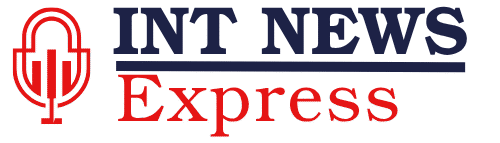

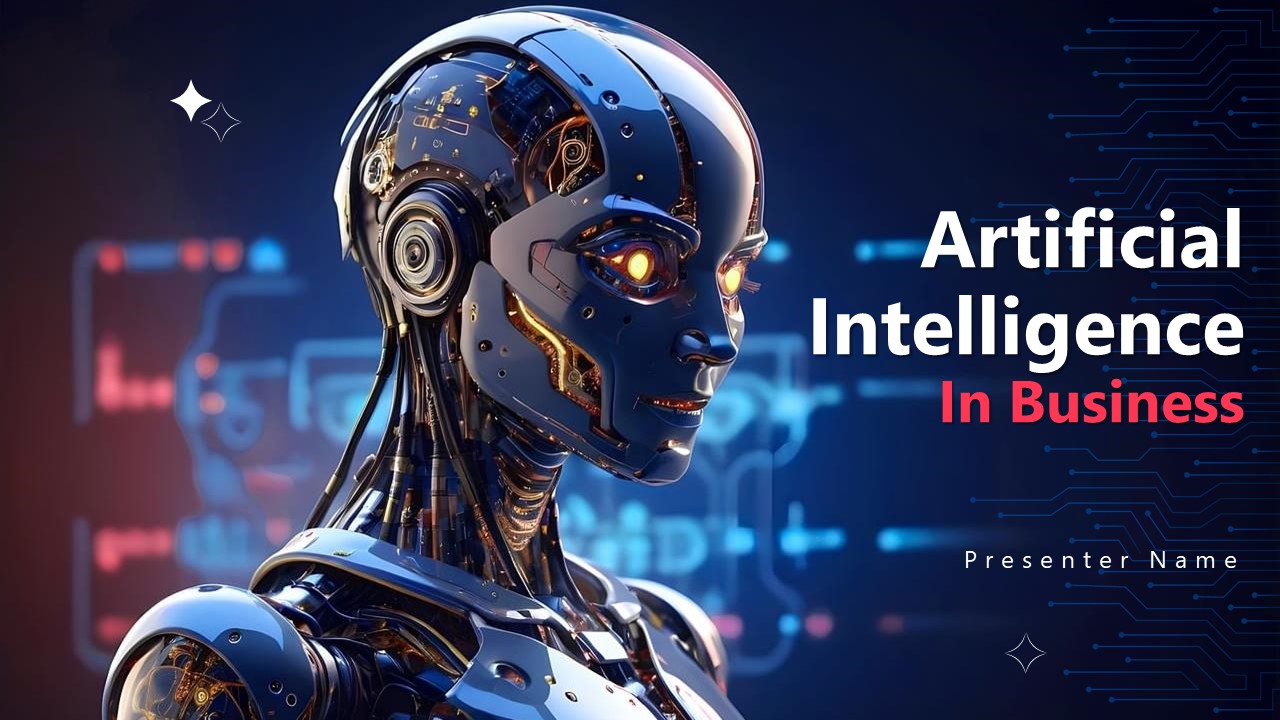

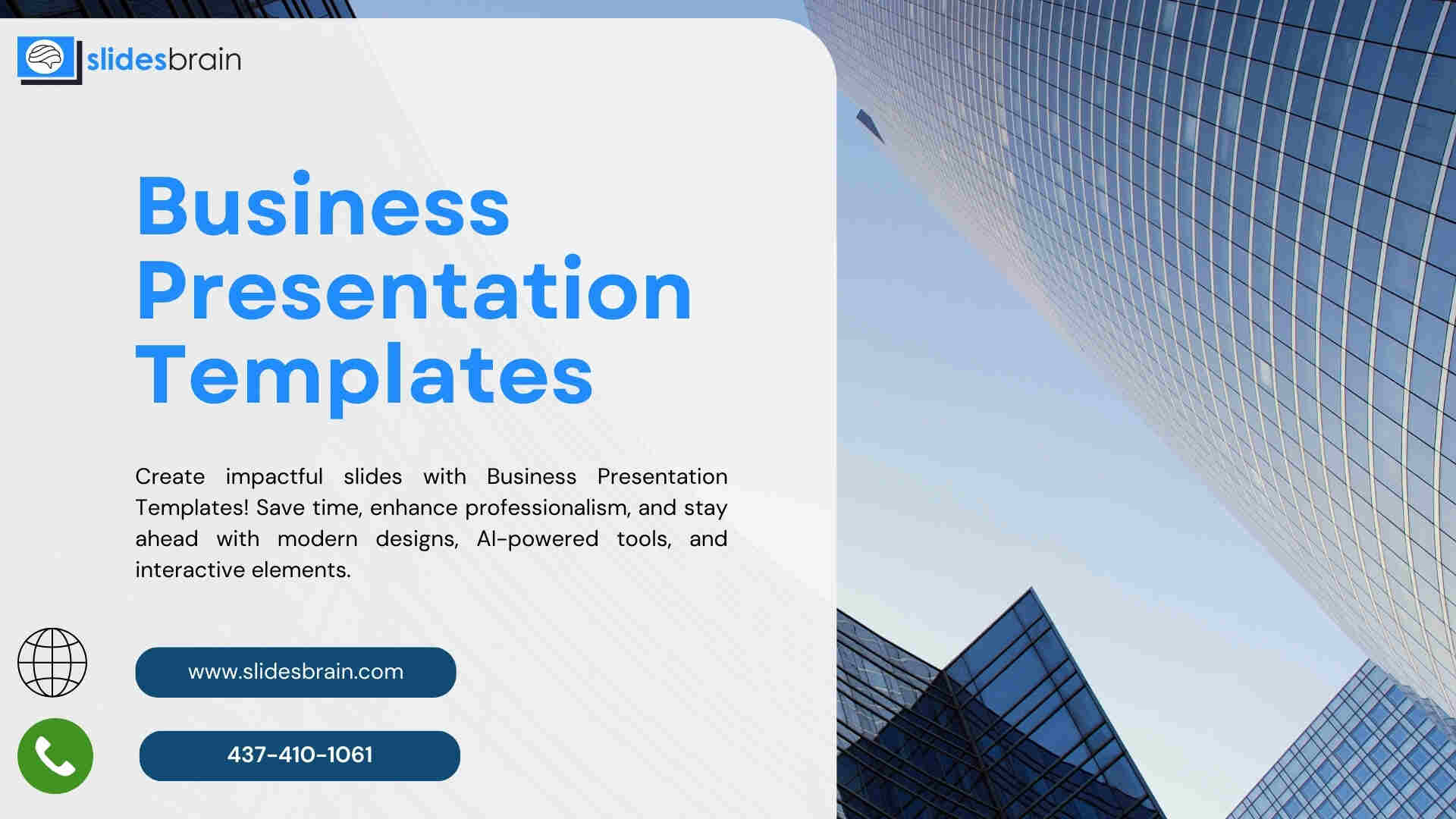


















Leave a Reply